Send Invitations
Step 1
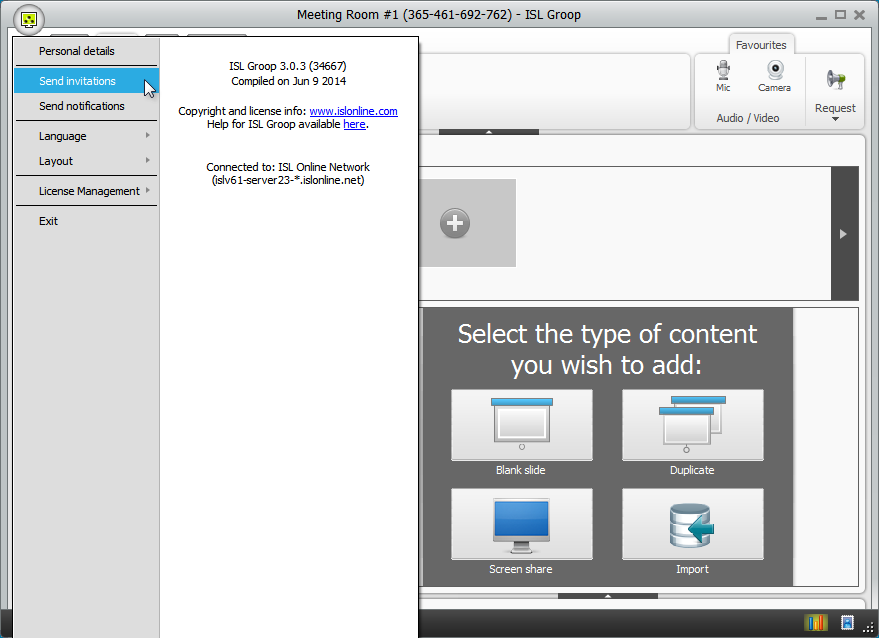
Click "Send invitation" in the menu drop down to invite people to the meeting.
Step 2
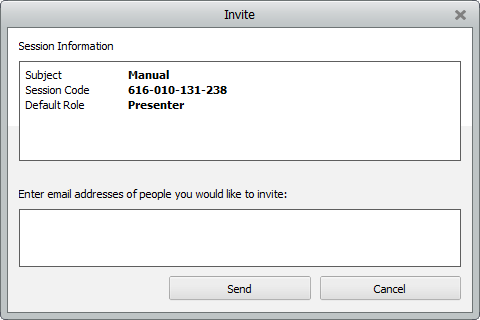
Enter email addresses of people you would like to invite in then click "Send" to invite people to the meeting.
Send Notifications
Session notifications allow both automatic and manual e-mail notifications to be sent.
Users can subscribe to session notifications by entering the session code in the provided space on http://www.islonline.com/join, typing in the session code into the Connect box then clicking Subscribe, entering an e-mail address and confirming it by clicking Subscribe once more.
If a session has a starting time set, subscribed users will receive an email notification 1 day and 1 hour before session start, as well as at session start if the host chooses so.
Hosts can send invitations and notifications at any time using the Send invitation and Send notifications options from the top left button menu.
Step 1
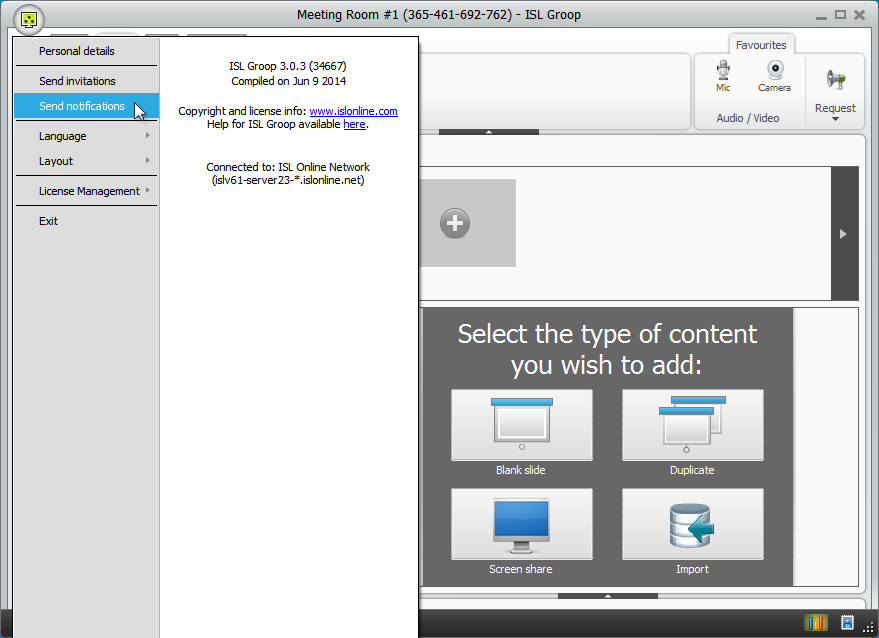
Click "Send notifications" from the menu drop down.
Step 2
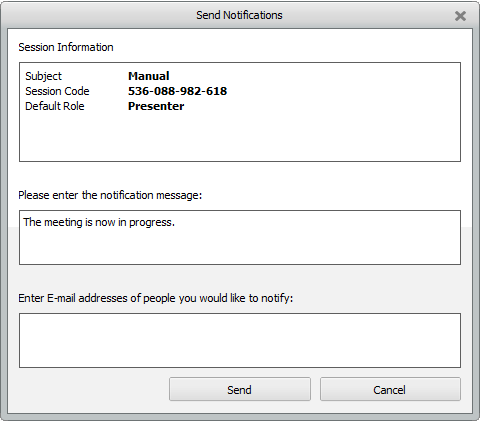
Create a notification message for all recipients. For example: "The meeting is now in progress.". You can then enter all e-mail addresses of all the people who wish to be subscribed manually.
Settings
Session owner can also change session notification parameters by logging in with his/her ISL Online products username and password, selecting the ISL Groop tab and clicking Modify next to the desired session. There are two options that can be checked:
- Notify owner when session is started by another user
- Invoke notification dialog on session start