ISL AlwaysOn is controlled through command line parameters which can be passed to the ISL Conference Proxy server when requesting a download of ISL AlwaysOn installer.
The easiest way to obtain a correct download link is to log into ISL Conference Proxy with the user for which you wish to create a custom installation binary and copy it from ISL AlwaysOn tab:
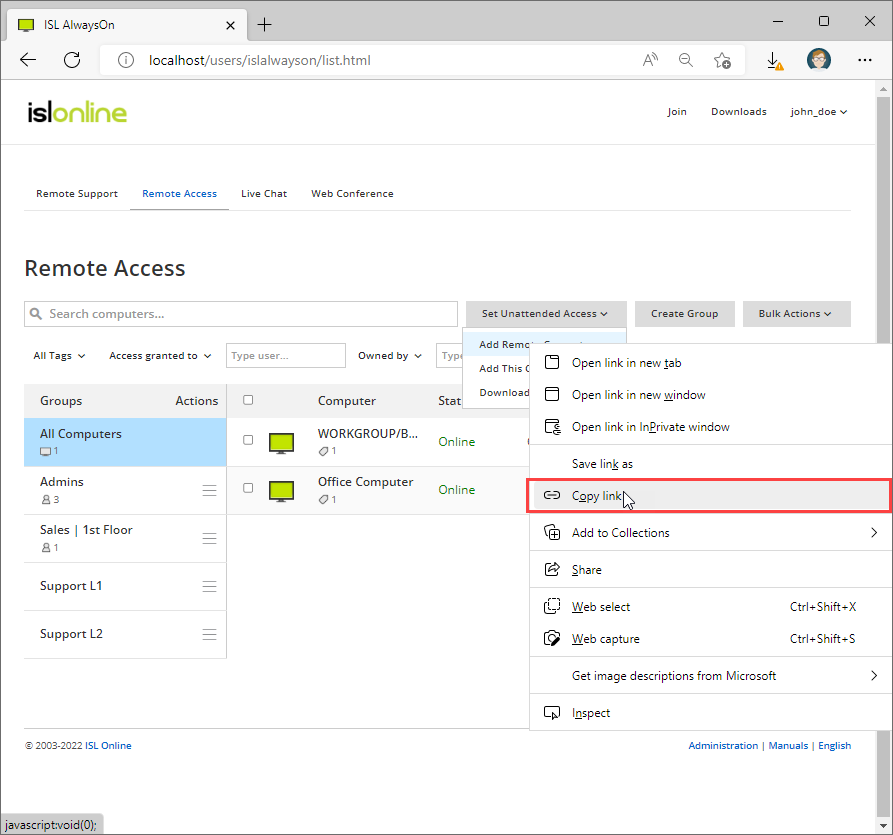
"Right-click" on the Add This Computer then select the "Copy Link" option.
The download link will have the following form:
https://serveraddress/start/ISLAlwaysOn?cmdline=grant+%22GRANTBLOB%22
where:
-
serveraddress is the DNS name of your ISL Conference Proxy and
- GRANTBLOB is your unique grant blob, which tells the ISL AlwaysOn to which user to add the computer.
Additional Command Line Arguments can then be added after the GRANTBLOB as described in the Syntax chapter.
Syntax
[/SILENT] [/VERYSILENT] [grant|grant_silent <grant blob>] [password <default password>] [description <computer description>] [push_upgrade (true|false)] [record <path to recordings>] [shutdown|shutdown_silent] [grant_password <connection_password>] [ignore_system_account] [skip_check_start] [record <path>] [grant_password <path>] [share <path>] [shutdown|shutdown_silent]
Command line option /SILENT instructs the installer not to display the wizard and the background window. If you use /VERYSILENT, the installation progress window will not be displayed either. The setup will not be started when ISL AlwaysOn is already installed on that computer.
Adding option push_upgrade will enable or disable automatic software updates initiated from the ISL Conference Proxy server - this options is useful for corporate environments where administrator wants to update multiple computers at the same time.
Option record is used to set the session recordings folder. When an ISL Light session is started and session recording folder is set, the session will be recorded to the specified folder.
Option share is used to add a shared folder - during installation, a dialog for adding a new file share will pop up, with the provided location already entered, allowing you to set the authentication and access parameters, then confirm it by clicking OK.
Example: share "C:\myshare"
Link that is used by the default ISL AlwaysOn web page used command line option grant that is followed by grant blob. If silent install is needed (no user confirmation), grant_silent can be used instead.
Option password will set access password if the password hasn't already been set.
Command line option description is followed by the description text that will be shown in the ISL AlwaysOn page. Description text can also specify environment variables that are available to ISL AlwaysOn process and some additional variables:
- diskid (disk serial ID)
- mac (MAC addresses of network cards that are present on system delimited with '_'. Single MAC address has the following syntax xx::xx::..., where xx is a hexadecial number in lowercase)
- nifs (all (but localhost) IPs that are present on system, delimited with ',')
- cpuid ... (processor cpuid - normally 0)
- name (computer name as it would be seen in ISL AlwaysOn web page without "description" command line option)
Environment and additional variables must be prefixed with $[ and must end with ]. An example of a valid description text: "$[name] - $[nifs]"
Option shutdown stops all ISL AlwaysOn services on local computer. If no user confirmation is needed, use shutdown_silent.
Option grant_password defines a new granted connection password. This option is used together with the option grant_silent.
Option skip_check_start will always upgrade the ISL AlwaysOn program first and then perform actions that are specified with parameters.
Steps for preparing a custom executable
These are general steps that need to be done:
- Get the default link for granting access to your user as described in the introduction section above, this will be your starting point.
- Make a list of the desired command line arguments that you wish to use (check the syntax section).
- URL-encode your command line arguments from the previous step. You can use any URL-encoding page, but we also have a page for this purpose: Link for URL encoding
- Insert the command line arguments to the appropriate position and replace grant with grant_silent if needed.
Example
The following example will show you how to create a silent installer which could be used for deployment:
- Following the instructions we have obtained a link that looks like this: https://serveraddress/start/ISLAlwaysOn?cmdline=grant+%22GRANTBLOB%22&custom=uc-USERCODE
- Let us say we want to use the following command line parameters: /VERYSILENT password "topsecret" description "test $[name] - $[nifs] - $[mac]"
- We encode them using our URL encoder and get the following result: %2FVERYSILENT+password+%22topsecret%22+description+%22test+%24%5Bname%5D+-+%24%5Bnifs%5D+-+%24%5Bmac%5D%22
- Now we need to add these encoded arguments to our link. The easiest way to do it is to insert them at the beginning of the cmdline part and add a trailing + (encoded space), so we get this: https://serveraddress/start/ISLAlwaysOn?cmdline=%2FVERYSILENT+password+%22topsecret%22+description+%22test+%24%5Bname%5D+-+%24%5Bnifs%5D+-+%24%5Bmac%5D%22+grant+%22GRANTBLOB%22&custom=uc-USERCODE
Since we want to make a completely silent installer for deployment purposes, we will replace grant with grant_silent., this is the end result: https://serveraddress/start/ISLAlwaysOn?cmdline=%2FVERYSILENT+password+%22topsecret%22+description+%22test+%24%5Bname%5D+-+%24%5Bnifs%5D+-+%24%5Bmac%5D%22+grant_silent+%22GRANTBLOB%22&custom=uc-USERCODE
Connect to computer using command line arguments
It is possible to connect to remote computer with specific options to be passed to ISL Light 4.0.4+.
Please see the command line argument page in the ISL Light manual for more information on what can be used with ISL Light.
The command to be used for connecting to an unattended remote computer is --stream-options. Below table shows the parameters that can be passed.
| --stream-options <options> (ISL Light 4.0.4+) | Disable or enable specific stream options when connecting to an ISL AlwaysOn computer using command line arguments. Users can specify the following options: _download_client=false (disable/enable downloading of ISL Light Client, ISL Light fast will be used - false/true) small_foot=false (disable/enable small footprint GUI on remote computer - false/true) total_control=false (disable/enable total control option - option to disable/enable user to use keyboard and mouse - false/true) black_screen=false (disable/enable black screen once connected to remote computer - false/true) leave_background=false (disable/enable remote desktop background when connected - false/true) stream_high_color=false (disable/enable remote computer to stream in high color - false/true) minimized_client=false (disable/enable minimising of ISL Light client on remote side once connected to computer - false/true) User defined stream options can also be disabled here |