Step 1

Click "Downloads" button in the header of webpage.
Step 2
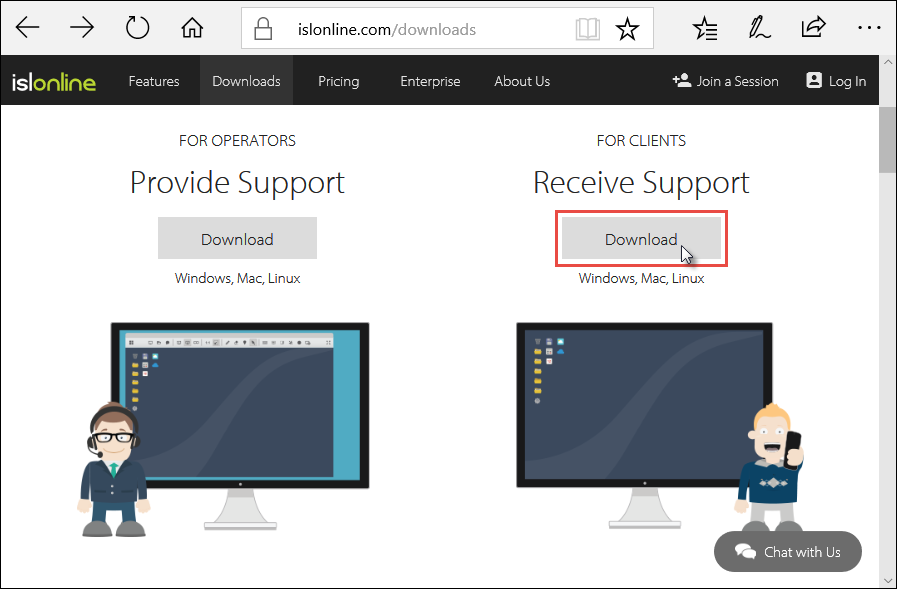
Click "ISL Light Client 4" button to download ISL Light Client.
Step 3
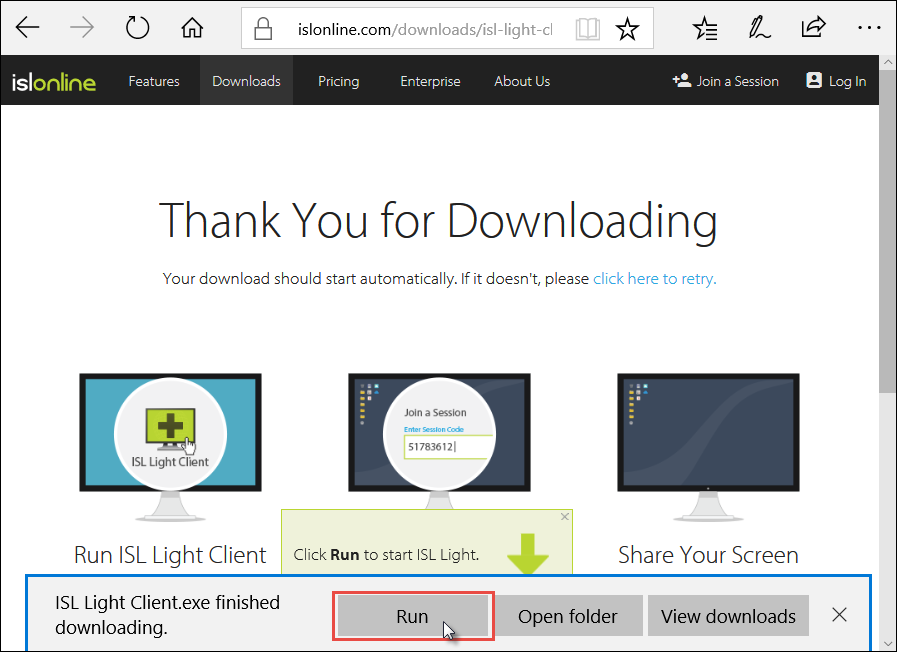
Click "Run" button in security warning window to open ISL Light Client.
Step 4
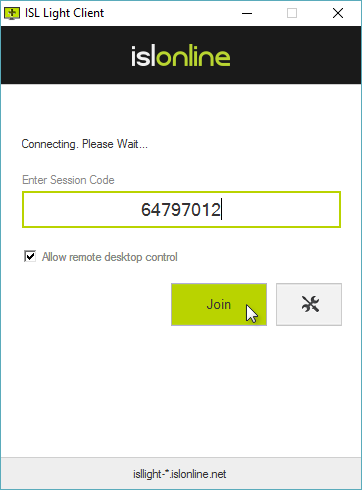
Enter session code given from your operator. Than click "Join" to join the session.
Note: On Windows you will be prompted with a UAC (User Account Control) notification, please click "Yes" to this so that the Supporter can begin working on your computer.
Step 5
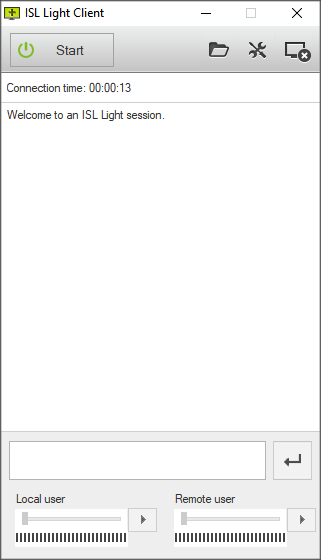
You are now connected with operator.